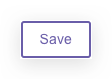When utilising the Class Manager 'multi-select' list custom attribute, you can add more options and extend the list at a later date.
Adding additional options to your multi-select list couldn't be easier. To get started you need to head over to Settings > Custom Attributes:
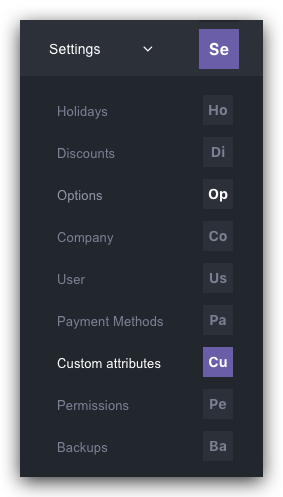
In this example, we are going to modify Medical. However, find the custom attribute you wish to add more options to from the list. Please note, these may be on page 2 or further if you have a lot of custom attributes.
Just click on the row you wish to add more options:
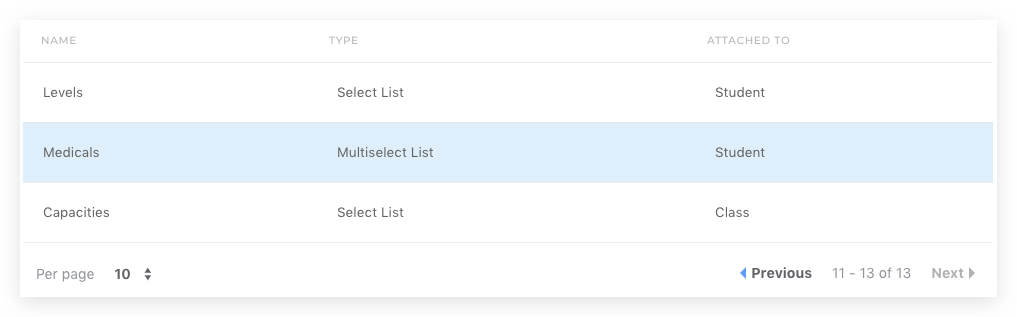
You should then be greeted with all of the current options.
Before you can successfully add more options you need to hit the edit button:
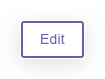
To add additional options just select the Add option button:

You should then see a new box appear to enter information for your new option choice.
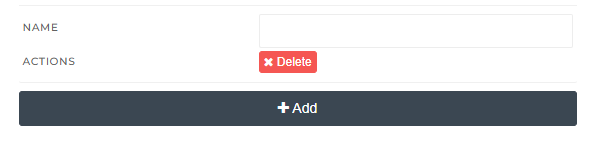
You can add as many of these options as you desire. Once you have added all the new options, you must remember to save your changes. To do so, just hit the save button at the top right: